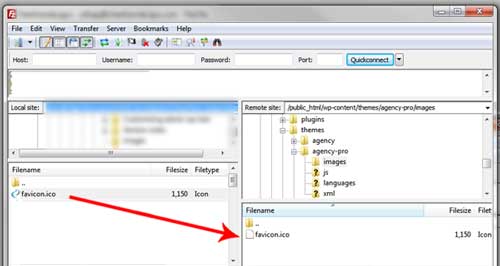This is the second of four methods to change the default Genesis favicon for a WordPress Genesis theme. Method 2 uses a (FTP) File Transfer Protocol program. FTP programs can go directly to the heart of your website. Using FTP progams with caution. This method is recommended for developers/designer familiar with files.
- Open your FTP program. The one that I prefer is FileZilla, a free download.
- Once you have set up your site in the Site Manager open your site. You will need the FTP address, username & password.
- Open the folder in the window on the left side of your screen that contains your custom favicon in the Local Site.
- Open the public_html/wp-content/themes/your-child-theme/images in window on the right side of your screen in the Remote site. Replace your-child-theme with the name of your Genesis child theme.
- Click on the favicon in the Local Site and drag it, or double click, to the Remote site to overwrite the child theme favicon. Click ‘yes’ to overwrite.
That’s it, pretty simple!