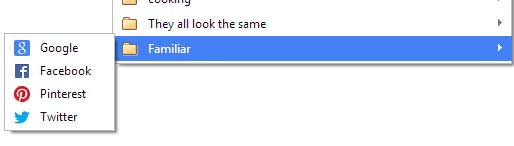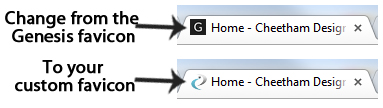Changing the default favicon in the Genesis theme is pretty easy but first you should understand what a Favicon is. Favicons stand for Favorite Icon. They are the small 16 by 16 pixels image next to the URL in the address bar and next to bookmarks. The images below shows the favicons for Google, Facebook, Pinterest, & WordPress in the address bar and on the bookmarks bar. You can see how easy it is to identify each website just by looking at the images.
One way of establishing credibility for your company is having a custom favicon to help people to quickly identify your site. I use Studiopress themes powered by the Genesis framework on our websites. Both Genesis and child themes come with the famous Genesis ‘G‘ . The images below shows 4 websites that have not changed their favicon and have the Genesis ‘G’ in the browser bar.It is hard to tell which website you would want to view because they all look the same.
Unfortunately many designers don’t realize how easy it is to replace or add a favicon. You can see from the image below what happens when we change from the Genesis ‘G’ to our own.
The first step to changing the default favicon is to create a new one. You can upload a simple logo or create on from scratch. Keep in mind that these are only 16×16 pixels so the design should be simple. If your logo is too complicated then maybe think of a symbol that identifies your website. Once you have created the favicon simply download the file to your computer. Here is a list of generators.
- Anti-Favicon
- Favicon CC
- Favicon Generator
- FavIcon from Pics
- Favicon Generator ORG
- Favicon UK
- GenFavicon
- Degraeve Favicon
- Dynamic Drive Favicon Tool
- Pixlr
- XIcon Editor
You can also download some generic favicons from Icon Archive. Most of them are free and they have thousands to offer.
There are 4 methods to change the default Genesis favicon to your custom favicon. The are listed in order of the most simple to the most technical depending on your level of comfort.
Method 1: Install the Genesis Favicon Uploader plugin
Method 2: Use your favorite FTP program
Method 3: Use the Control Panel
Method 4: Use a PHP script
Your new favicon might take a while to show up in the browser bar.